
I used
gray colors for this example  , ,
This backgrounds is easy to make, easy to use, (in tables) ..
You can make it from scratch or you can use my selections
 Download
Country heart selection Download
Country heart selection
If you are used to, and have worked with selections,
you can go here ->
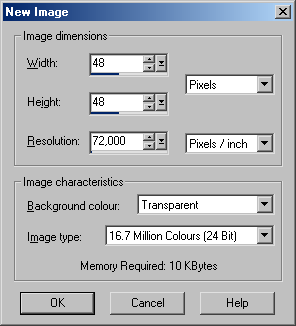 Create
a new image, 48x48. Create
a new image, 48x48.
Choose File - New,
with these settings.
Use the Flood Fill tool  and fill the
first layer with white color
and fill the
first layer with white color

Create a new layer, you can use the menu, Layers - New Rasters Layer
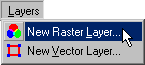
or just press the "Create Layer" button
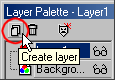
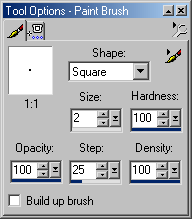
on the Layer Palette
If you want to make the lines for your self, use the
 PaintBrush tool,
whit this settings.
PaintBrush tool,
whit this settings.
Paint a "dashed" line, (with two pixels interval) one at the top, one
to the left, and two in the middle like " a cross",
Use the Zoom tool  it makes it easier .. it makes it easier ..
When your finished it would look like mine ..
(my image is 2:1)
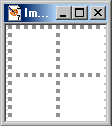
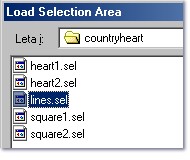 Or you can use my selections Or you can use my selections
Välj Selections - Load from
Disk.
find the saved selections,
select and choose lines.sel, press Open
 Use the Flood Fill tool Use the Flood Fill tool

and fill the selections
with the darkest color
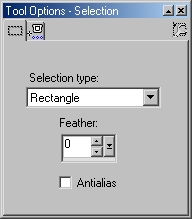 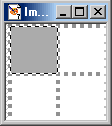 Create
a new layer, Create
a new layer,
Use the Selections tool  and draw a
rectangle, in the upper corner to the left, start one pixel inside the
imageand make it 24x24
pixels .. and draw a
rectangle, in the upper corner to the left, start one pixel inside the
imageand make it 24x24
pixels ..
Fill with a lighter color.
Or use my selection,
Choose Selections - Load from Disk, select "square1,sel" press
Open,
and fillwith a lighter gary color.

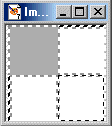 The next square ... The next square ...
Create a new layer,
and make a selection in the upper corner to the right, 23x1 pixels, (horizontal)
hold the Shift key, and make a similar selection (vertical) i the lefts, (bottom)
hold the Shift and make a rectangle selection 23x23 pixel in the right corner at the bottom,
Or use my selection "square2.sel"
And fill the same way as before, but use a lighter color...
Now the squared are finished ..
I want mine with hearts ...
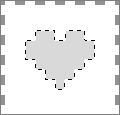 I paint mine with the I paint mine with the
 PaintBrush tool, using the same
settings. PaintBrush tool, using the same
settings.
But you can use my seletions, Load the "heart1.sel" and fill with
color, load the "heart2.sel" and fill with color
At last .. the lines, should be in the "front" , select the layer
with the
lines, (Layer1) choose, Layers - Arrange - Bring to Top ...
Your Image are finished to use as a background,
Choose File - Save as, save as gif.
Are you a "skilled" PsP user ..
You make it like this ..
I dont explain withch color to use, you can test that yourself...
1. Create a new image 48x48
2. Fill with light background color,
3. Load the square1.sel and fill with color.
4. Load the square2.sel and fill with color.
5. Do the same with the two hearts.sel, and fill with color
(if you make the i separate layersthey can "change"
square ..)
6. At last, Load the lines.sel, and fill with the darkest color.
7. And your "Country heart" is finished. Save ,,
some example, I used the
Colours - Colorize, to change the color ..



|
Some color - tips
255,245,245 |
254,255,245 |
245,255,245 |
245,254,255 |
245,245,255 |
255,245,254 |
|
#FFF5F5
|
#FEFFF5
|
#F5FFF5
|
#F5FEFF
|
#F5F5FF
|
#FFF5FE
|
243,198,197 |
243,243,197 |
197,243,198 |
197,243,243 |
198,197,243 |
243,197,243 |
|
#F3C6C5 |
#F3F3C5 |
#C5F3C6 |
#C5F3F3 |
#C6C5F3 |
#F3C5F3 |
255,169,168 |
253,255,168 |
168,255,169 |
168,253,255 |
169,168,255 |
255,168,253 |
|
#FFA9A8 |
#FDFFA8 |
#A8FFA9
|
#A8FDFF
|
#A9A8FF
|
#FFA8FD |
243,162,161 |
242,243,161 |
161,243,162 |
161,242,243 |
162,161,243 |
243,161,242 |
|
#F3A2A1
|
#F2F3A1
|
#A1F3A2
|
#A1F2F3
|
#A2A1F3
|
#F3A1F2
|
205,136,135 |
204,205,135 |
135,205,136 |
135,204,205 |
136,135,205 |
205,135,204 |
|
#CD8887
|
#CCCD87 |
#87CD88
|
#87CCCD
|
#8887CD |
#CD87CC
|
|
Good luck
and thanks to Wendy and
Carol
for testing my tutorial
and
hope you enjoyed it
Tina
::
Index ::
|