  Make a cute little ladybug. This tutorial work in PsP6 and PsP7. You can download all the selection you need. The body, head, foot and face selection. Or try to make them yourself. * To load a selection ; Go to Selections - Load From Disk - browse to the selection *.sel , OK 1. Open new Image 400 x 400, transparent. Add a new layer named Body. Using the Selection tool - Ellipse - Antiaslias checked, draw a ellipse for body and flood fill with red. Deselect. Image - Rotate - Right - 30 - OK (or load the body.sel) 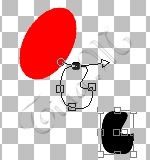 2. Add a new layer named Foot. Using the Preset Shapes tool - Ellipse - Filled, Antiaslias and Create as Vector checked. Using the Object Selector tool and Node Edit. Move the nodes around until it looks like a foot.. when you done, right click, select Quit Node Editing, Layer - Convert to Raster Layer. Select the foot. (or load the foot.sel) Go to Effects - 3DEffects - Inner Bevel (if you are using PSP7) or to Image - Effects - Inner Bevel if using earlier version. I used the setting Preset - Round 3. 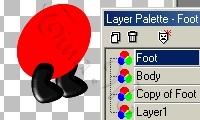 Duplicate
the Foot layer, and put it under the body Duplicate
the Foot layer, and put it under the bodyTo make an arm, duplicate it one more time, make it a little bit smaller whit the Deformation tool, and go Image - Rotate - Left - 70 - OK 4. Add a new layer named Head. Make a black circle. (or load the head.sel) 5. Now the face.. I use the color #FFD5C1 Add a new layer named Face. Using the Preset Shapes tool - Ellipse - Filled, 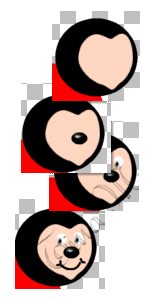 Antiaslias
and Create as Vector checked. Antiaslias
and Create as Vector checked.Again use the Object Selector tool and Node Edit. Move the nodes around until it looks like a heart.. when you done, right click, select Quit Node Editing, Convert to Raster Layer. (or load the face.sel) I make the all the facedetails on seperat layers then I can move them around, and make the expression I want.. Start whit the nose, an ellipse whit Effects - Innerbevel (same settings) An eye, an ellipse whit Effects - Innerbevel (same settings), Go to , Color - Negative color. Duplicate the layer and you have two eyes. The mouth, draw whit the Draw tool, Freehand line and cheeks if you want. 6. The back and the spots... I always work whit many layer, its easier to delete a single layer whit just a line, then to delete a layer whit a lot of details on, and you can merge the layers when ever you want...  Add a
new layer and just draw a single line, Add a
new layer and just draw a single line, width about 5 Add a new layer named spot. Use the PaintBrusch, size 14 to make the spots I made seven of them.... 7.  Antennas.. Antennas..Add a new layer named Antenna. Draw whit the Draw tool, two antenns on the head now you got a cute little Lady bug 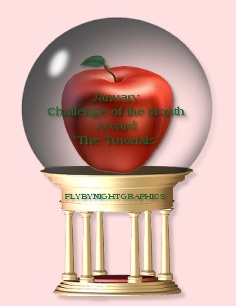 |
