|

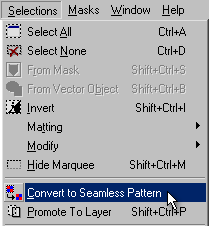 Create seamless pattern, Create seamless pattern,
a "seamless" image,
a image you can use as background image,
whitout any "edges" ..
There ar many "plugins", "filter" and "seamless"programs
but Paint Shop Pro have it owns alternative..
you find it under the Selections menu ..
Selections - Convert to Seamless Pattern ..
 What
you need .. What
you need ..
a image to work with .. my image, I made from a
Cathys
Corner tutorial, but you have certainly a own image that work with ..

Selections tool, with the settings
Selections type; Rectangle
Feather; 0
Antilias; unchecked
Then make a rectangle selection, wherever you like in the image (just not to
close to the edge) I made mine on the boys back ...
Then choose Selections - Convert to Seamless Pattern.
Then a seamless image creates in a own window ..
This is mine, and I used it as a background i the tutorial ...

If you made the selection, to close to the edge,
you get this message, just click outside the selection, and make a new one ..
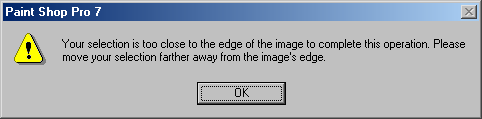
 For
the sign "Seamless Pattern" I made the selection, around a star, next to the
moon and the boys hair.. For
the sign "Seamless Pattern" I made the selection, around a star, next to the
moon and the boys hair..

And use it as pattern when
I made the sign .. but thats another tutorial ...
Do you want to see the image, as background ..
click here ...
hope you enjoyed my tutorial,
and learned something new..
Tina
|