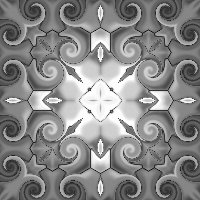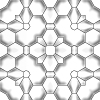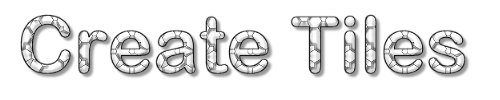
Play with PaintShopPro's own effects..
Let the fantasy flow and create your own "tiles" ..
And if you try to change just a digit from my description,
ex. change 5 to 6 and you receives a entirely another image.
.. change colors..
Or fill with pattern, with angle 45 degrees,
and then use it to create a new "tiles" of the,
it's fun and easy ... you see ; )
If you want to se the the print screen for the setting,
just click "settings" ..
(See the page code
here)
~ ~ ~ ~ ~ ~ ~ ~ ~ ~ ~ ~ ~ ~ ~ ~ ~ ~ ~ ~ ~ ~ ~ ~ ~ ~ ~ ~ ~
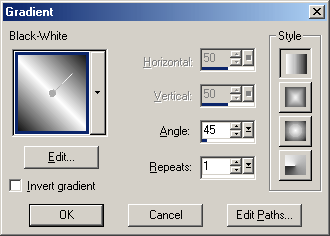 Create a new image 200 x 200 Create a new image 200 x 200
Fill with Gradient,
(I use this as template) ...
Use the Black-white Gradient
Linear selected
Angle 45 degrees and
Repeats 1..
OK
The first one .. I namned "Curly"
chose
Effects - Texture Effects - Tiles
Presets; Dimpled Hexagons
use this settings
Tile;
Shape: Hexagon
Angularity: 0
Size: 32
Border size: 1 |
Image;
Smothness: 75
Depth: 3
Ambience: 0
Shininess: 0 |
Light;
Colour: vit
Angle: 135
Intensity: 51
Elevation: 30 |
 |
then chose
Effects - Geometric Effects - CurlyQs ..
with this settings
Grid settings;
Number of columns:5
Number of rows: 5
Symmetric: ibockad |
Curly settings;
Size: 100
Strength: 15
Clockwise: ibockad |
|
 |
Chose
Effects - Reflections Effects - Kaleidoscope ..
use this settings
do you want to se how it look .. click the image ...
Image sector;
Horizontal offset: 50
Vertical offset: 50
Rotation angle: 135
Scale factore: 0 |
Kaleidoscope settings;
Number of petals: 4
Number of orbits: 0
Radiel suction: 0
|
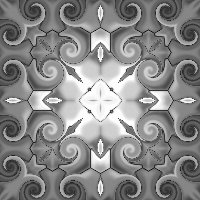 |
~ ~ ~ ~ ~ ~ ~ ~ ~ ~ ~ ~ ~ ~ ~ ~ ~ ~ ~ ~ ~ ~ ~ ~ ~ ~ ~ ~ ~
This I namned "Tiles"
If you dont use the CurlyQs .. effects .. and instead chose
Effects - Reflections Effects - Kaleidoscope ..
using the same settings ..
do you want to se how it look .. click the image .. ...
Tile;
Shape: Hexagon
Angularity: 0
Size: 32
Border size: 1 |
Image;
Smothness: 75
Depth: 3
Ambience: 0
Shininess: 0 |
Light;
Colour: vit
Angle: 135
Intensity: 51
Elevation: 30 |
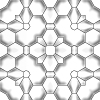 |
~ ~ ~ ~ ~ ~ ~ ~ ~ ~ ~ ~ ~ ~ ~ ~ ~ ~ ~ ~ ~ ~ ~ ~ ~ ~ ~ ~ ~
This I namned
"News"
I'm using the same gradient image... |
 |
Chose
Effects - Artistic Effects - Brush Stroke
Presets: Impasto
use this settings
Strokes;
Length: 20
Density: 12
Softness: 80 |
Brush;
Bristles: 256
Width: 3
Opacity: 50 |
Lightning;
Angle: 101
Colour: #A6937E |
 |
then chose
Effects - Geometric Effects - Twirl
with the settings
Pull Degrees to the right,
.. 720
(repeat if you want ..)
chose Effects - Artistic Effects - Aged Newspaper
Amount to age: 35, click OK |
 |
then chose
Effects - Reflections Effects - Kaleidoscope ..
with the same settings , but change ..
"Number of petals" to 8 , click OK ..
do you want to se how it look .. click the image .. ... |
 |
~ ~ ~ ~ ~ ~ ~ ~ ~ ~ ~ ~ ~
~ ~ ~ ~ ~ ~ ~ ~ ~ ~ ~ ~ ~ ~ ~ ~
This one, I namned
"Mirror" ...
Instead of use the Twirl effects ..
use ...
Effects - Reflections Effects - Roating Mirror
with the settings , 50, 50, 45
|
 |
then chose
Effects - Reflections Effects - Kaleidoscope ..
with the same settings, but change
"Number of petals" to 6 , click OK ..
do you want to se how it look .. click the image .. ... |
 |
~ ~ ~ ~ ~ ~ ~ ~ ~ ~ ~ ~ ~ ~ ~ ~ ~ ~ ~ ~ ~ ~ ~ ~ ~ ~ ~ ~ ~
And using the same grdient image ..
I namned this "Dross" ..
Effects - Texture Effects -
Texture,
Presets "Dross", chose
Effects - Reflections Effects - Kaleidoscope ..
with the settings, but change
"Number of petals" to 8 , click OK ..
do you want to se how it look .. click the image .. ... |
 |

~ ~ ~ ~ ~ ~ ~ ~ ~ ~ ~ ~ ~ ~ ~ ~ ~ ~ ~ ~ ~ ~ ~ ~ ~ ~ ~ ~ ~
Index

© Tina
Mårtensson
2002
|
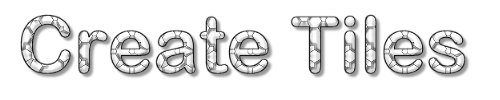
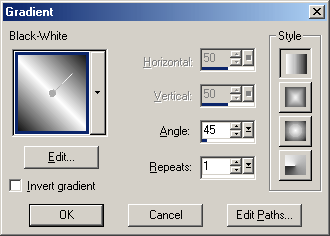 Create a new image 200 x 200
Create a new image 200 x 200